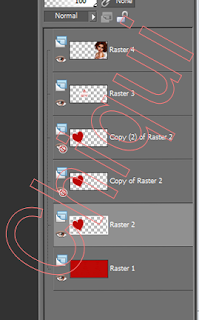USING FILTER VM-STRAVAGANZA-SHOUTING!
This Tutorial was written for those that have a working knowledge of PSP.
Please do not copy it in anyway or claim its as your own.
Any resemblance to any other tut is purely coincidental.
Please do not copy it in anyway or claim its as your own.
Any resemblance to any other tut is purely coincidental.
The tutorial was write by Chiqui March 17th.2018
For This Tutorial I used PSPX2
For This Tutorial I used PSPX2
SUPPLIES
Tubes of choice~I used the fantastic art work
Filters:
VM - Stravaganza - shoutin
Eye candy 4000 - Glass
Penta.com color dot
Font of your choice
Lets start:
Open a new imagen 700x 300 white background
Add a new layer and fill with a color of your choice In this case I used
VM - Stravaganza - shoutin
Eye candy 4000 - Glass
Penta.com color dot
Font of your choice
Lets start:
Open a new imagen 700x 300 white background
Add a new layer and fill with a color of your choice In this case I used
a Gradient from 2 colors of my tube
Apply penta.com color dot with this settings:
Add a new raster
Fill with a color of your tube or one of your choice
go to vm- extravaganza - shoutin! and apply this settings
Fill with a color of your tube or one of your choice
go to vm- extravaganza - shoutin! and apply this settings
Selections all - selections float- selections defloat and apply
Eye candy 4000 glass with this settings:
Eye candy 4000 glass with this settings:
Go to Effects texture-Effects blind and apply this settings:
Selections none
Add a drop shadow I use this:
Effects- 3Deffects-DropShadow
Copy and paste a tube of your choice
Position to the left look my tag for reference
Add a drop shadow
Add a new raster
Fill with a contrast color in this case I used blue
Selections all- selections modify - contract by 3
delete.
go to adjust - add remove noise and apply a noise of your choice.
Add a drop shadow.
Add your name
Add your copyright
and its done!!!!
Add your copyright
and its done!!!!