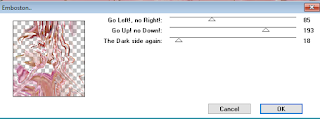FACETIME FREEWAVE FILTER
This
Tutorial was written for those that have a working knowledge of PSP.
Please
do not copy it in anyway or claim its as your own.
Any
resemblance to any other tut is purely coincidental.
This
Tutorial was written on August 12Th,2018
The
tutorial was written and Created by Chiqui
For This Tutorial I used PSP X2
SUPPLIES
Close
up of your choice
I
am using the fantastic work of Alehandra Vanhek
You
need a license to use. You can buy here
An Autumn landscape blend image of your choice:
I used one I found here
Font
of choice
I
used
Wolfbane Pro
font free Here
Freware Filter. You can download here
Let's Start
Open an image 851 x 315 pixels Transparent
Foreground a light color of your tube
Background a dark color of your tube.
Make a Gradient with this settings:
Fill your layer with this gradient
Adjust blur- Gaussian blur by 45
Duplicate
Effects - Freware filter Air Dome with this
settings:
This settings apply for Green/brown color. If your tube colors are different, you need toplay with this settings and get one better for you.
Change the blend mode to luminance
Merge - visible
Apply effects Freeware - Sinus Waves ( import the file called nsimav) with this settings:
New raster layer
Go to selections tool - custom tool and apply this settings:
Change your gradient to this settings:
Fill the selection with this gradient
Selections none
go to effects freeware - Needles & pin with this settings:
Duplicate - Image - Mirror
Merge down
Change blend mode to Screen
Copy and paste your blend image
Copy and paste your tube
Duplicate
Adjust blur gaussian blur by 10
change blend mode to overlay
I added a flower element
Duplicate the element
merge down and change blend mode to overlay
Position above my background then
duplicate
image mirror.
Merge visible
raster new raster layer
fill with a light color of your choice
selections all selections modiy
contract by 10
delete
Selections none
Apply effects texture- blinds with this settings:
with your preset shape tool
rectangle
Background null
Foreground a light color of your choice
Line style diamonds
width 3
Draw a rectangule
convert to raster layer
go to efects edge effects Find Horizontal
Add ypur copyright
your name
and its done!
AVATAR
Open a new image 200 x 200
Go to your tag close off the tube, copy merged, paste, resize to 60%, adjust
how you like,
Go to your tag close off the tube, copy merged, paste, resize to 60%, adjust
how you like,
Do
the same steps for border like the banner
Merge all crop
add copyright