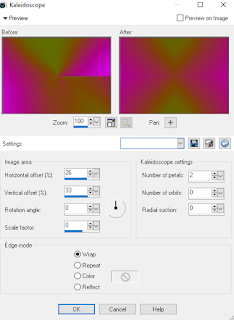SWEET LEMONADE
This Tutorial was written for those that have a working knowledge of PSP.
Please do not copy it in anyway or claim its as your own.
Any resemblance to any other tut is purely coincidental.
This Tutorial was written on April 10th,2018
The tutorial was written and Created by Chiqui
Any resemblance to any other tut is purely coincidental.
This Tutorial was written on April 10th,2018
The tutorial was written and Created by Chiqui
For This Tutorial I used PSP X2
SUPPLIES
Tube of your choice
I am using the awesome artwork of Alec Rud
You need a license to use this tube, do not use without a license.
You can find this tube at PFD store HERE
Font of choice
Mask of your choice
Let's Start:
Drop shadow is usually V-2 H-2 Black, 50, 5, use what you prefer.
Let's get started
Open a new image 800 x 800
White Background
Select all, add a new layer, paste paper 4 into selection, apply your mask,
delete, merge group.
duplicate - merge down
Open element 24 copy and close the original. Select the mask layer and paste.
Image - free rotate 90 to the left.
Using your magic wnd, click inside of the frame.
Selections - modify expand by 5.
Open paper 1 copy and close the original, paste as a new layer
Arrange down your frame
Selections - invert - delete.
Keep selected
Selections invert
Copy and paste a close up of your tube and
position where you like.
Selections Invert
delete.
Arrange under the frame
Duplicate this layer (close -up)
click in the original
selections all selections float-defloat
Layer new layer
fill with the color #d7e1a5
selections none.
arrange this layer under the original layer
Click in your original layer
Change the blend mode to Luminance (L)
drop the opacity to 70%
Click in the copy of your layer tube
Adjust blur - Gaussian blur 10
Change the blend mode to overlay.
Give a drop shadow to the frame.
Resize your tube and copy and paste as a new layer
above the frame. Position to the left.
Now Open the element 11 and resize to 75%
Copy and paste under the frame background
Duplicate
On the original adjust - blur Gaussian blur 10
Open element 19 copy and paste above the tree
position in the center
check my tag for directions.
Open element 16 copy and paste
behind the tree (blur layer)
Copy and paste element 33 resize 50%
Position in front of your tube
Drop shadow.
Copy and paste element 34 resize 20%
Position in front of the lemonade
Copy and paste element 42 resize to 50%
position in front to the right of the frame
Drop shadow.
Copy and paste element 43 resize 30%
Copy an paste to the bottom left behind the lemons.
Copy and paste element 46 resize 40% position in front of
the frame duplicate mirror.
Merge down
Drop shadow
Copy and paste element 50 resize 50%
Position in front of the frame at the center
Check my tag
Copy and paste element 49 resize 40%
position in front duplicate
mirror put together.
Merge down
duplicate
on the original Adjust blur-Gaussian 10
Copy and paste element 53 resize to 20%
Position inf front right side
copy and paste Element 54 resize 50%
Position in the left side in front of your tube
Drop shadow
Add other elements of your choice
Add your copyright
Ad your name
Close your white background
Save as a .png
Face Time