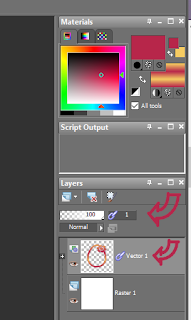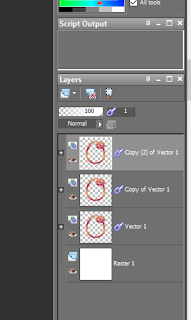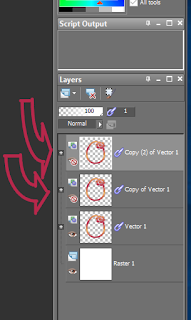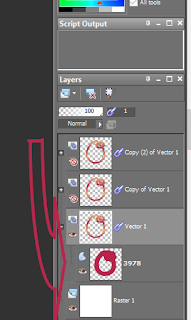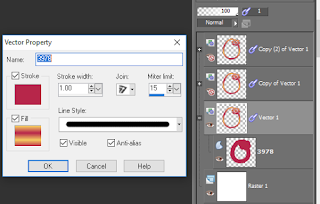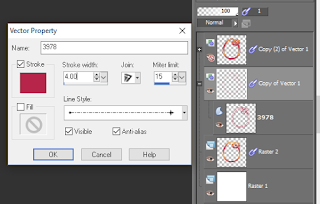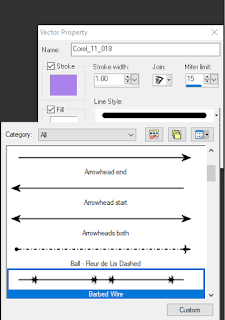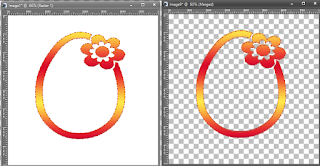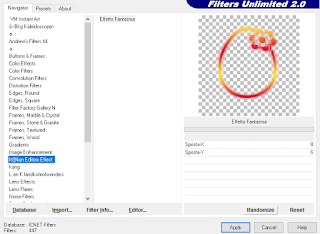FTU - HAPPY EASTER
This Tutorial was written for those that have a working knowledge of PSP.
Please do not copy it in anyway or claim its as your own.
Any resemblance to any other tut is purely coincidental.
This Tutorial was written on March 21th,2018
The tutorial was written and Created by Chiqui
For This Tutorial I used PSP X2
SUPPLIES
Tubes of choice~I used the fantastic art work of Alehandra Vanhek She's a licensed artist from PSD and you need to buy for use:
PICS FOR DESIGN
Filter Cybia-Screenworks (optional)
Font of choice
Drop Shadow usually V2 H2 50 black
Scrap Kit FTU I used by Dreamworld designs called
*Easter*
You can visit the page and download
HERE
Please leave a thank you, this will be appreciated
Mask by Miztequees No. 246 you can found here
Word Art from Melissa Here
Please leave some love when visit and download.
Lets star:
Open your mask and minimize.
Open a New raster layer 800x800 pixels white background
Copy and paste paper 6
Layers-New
mask layer-From image, choose mask source luminance checked
then go to
layers-delete-yes, then merge group. look my tag for reference.
(note: this is the way you work with masks always
remember is merge group NOT including the background)
resize your mask to 115
ok.
Resize Frame 8 to 60%,copy and paste as a new layer
Use your magic wand inside of the frame go to selections-modify expand-6
copy and paste paper 2, arrange below the frame . Keep selected.
Paste your close up tube, mirror and move off to the left a bit,
Selections invert-delete
Click in the paper layer and use delete again.
selections - none
now click in your close up tube and apply
Cybia-screenworks - fine rule with this settings:
Again click inside your frame
click on your tube
copy and paste element 135
Selections invert - delete
selections none
Click on your frame and duplicate
in your original frame apply
Adjust - Blur-Gaussian blur- 10
Resize element 36 to 50%, paste on the right in middle of the frame
Drop shadow 2-2-50-5
Resize element 98 to 30% paste on the right side look my tag for reference
Resize element 109 30% paste on the right side of the tag
Resize element 127 to 50% and paste below all layers to the
left side, duplicate - mirror position as you like.
Resize element 133 to 50% mirror, and position at the left side bottom of the frame
Duplicate - in the original use adjust-blur Gaussian blur-10
Resize element 54 to 50%, and position at the right side bottom of the frame
Duplicate - in the original use adjust-blur gaussian blur-10.
Resize element 134 to 50% and position in the bottom left side
Resize element 132 to 60% move at the bottom of the frame
Change properties to overlay.
Resize element 78 to 70% put to the right side at the bottom.
Resize element 24 to 30% and put on the right side look my tag for reference
Resize your tube and paste as a new layer
position as you like
Duplicate your tube use adjust blur Gaussian blur-10
Change properties to soft light.
Add other elements if ypu like.
Now we are going to work with the word art.
Open your word art shift+D
close the original.
Select 2 colors for a gradient
Selections all selections float-defloat
fill the letters with your gradient
Apply the cybia screenworks-fine rule
Go to effects 3D-inner bevel with this settings:
selections modify expand by 2
layer new raster layer
arrange this layer below the original
fill with white
selections none
merge both layers
copy and paste to your tag
resize to 60%
Position where you like
Add a drop shadow.
Close the white background
click in other layer and merge-merge visible
Now its time to add your copyright and name
and it's done!